Business
A Complete Overview of CapCut Desktop’s Video Effects and Transitions
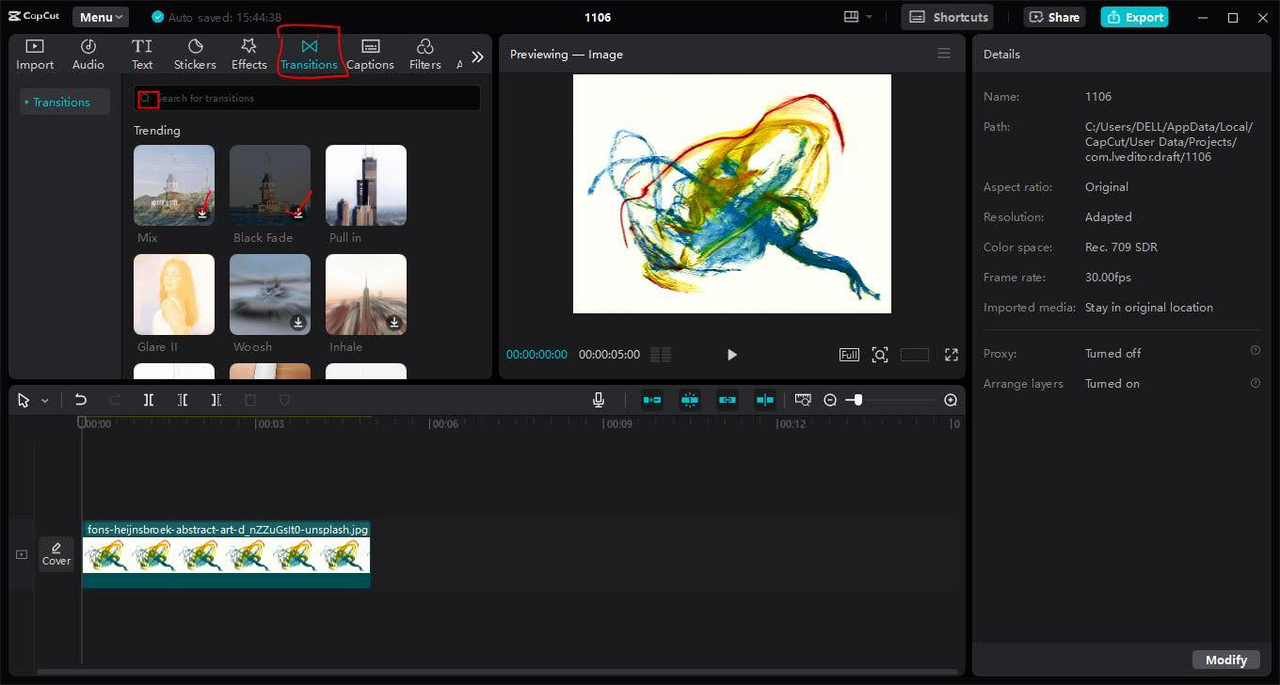
CapCut desktop video editor effects and transitions offer a range of tools to add shine and style, turning simple footage into something eye-catching. But there’s a twist: with so many stimulating flashy effects, beginners end up being carried away and start applying transitions and effects all over the place making a stylish video chaotic. It’s easy to fall into the “more is more” trap, creating flashy clips that lack cohesion and flow.
However, if applied thoughtfully, the extensive resources that the CapCut provides are valuable in turning a mediocre project into a professional one. The key is finding balance—knowing when to use bold transitions and when a simple effect is enough to add depth and style. Let’s take a look at the details of each of these features and the proper way of using them.
Basic Transitions: Fade, Dissolve, and Cut
Basic transitions such as fade, dissolve, and cut are the key aspects of any video editor. These help in transitioning from one scene to another and maintain flow without overwhelming the audience. For example, a fade-out usually indicates the completion of one scene while a fade-in suggests the beginning of a new scene. Also, CapCut provides features like the video background remover which enables users to remove the background with no green screen making it ideal for professional-looking videos.
Imagine a travel video: fading out on a sunset and fading in on the next morning’s sunrise creates a natural, peaceful transition. The cut transition is best for fast-paced scenes edit that require quick cuts, such as action or sports.
Dynamic Transitions: Zoom, Spin, and Slide
Engaging transitions add more movement and energy. The zoom transition can be useful in a technology or product commercial. For instance, if you are presenting an article and you want to display a product that is far away and then zoom closer, that transition can feel seamless and engaging. The spin transition can prove useful for creative or musical videos, adding a flair of childish fun and easily catching one’s attention. On the other hand, a slide transition is quite appropriate for use in slideshows or story sequences as it simply shifts the viewer’s attention from one clip to the other.
Split-Screen Effects
Split-screen effects are used when there are two similar objects or scenes that need to be compared, for instance, in a before and after moment or scene. CapCut’s split-screen option allows you to present two or more clips simultaneously. For instance, in a workout tutorial, you can use one clip that demonstrates the correct form and another one that demonstrates the errors. This effect is also useful when depicting different places or occasions at once, allowing the viewer to get a more versatile overview of the narrative.
Color Effects and Filters
CapCut video editor for pc also offers a range of color effects and filters to adjust the mood and tone of your footage. For instance, putting a ‘Throwback’ filter on Instagram can enhance the factor of ‘Nostalgia’ when recording a family scene or creating a montage of memorable clips/images.
A cool blue filter will make night scenes or winter look like scenes from a movie. Warm filters add a golden hue, perfect for shots with a beach or sunset backdrop. These color adjustments are also helpful in giving a more consistent look to your clips, especially if your clips were shot in different lighting scenarios.
Slow Motion and Speed-Up Effects
Slow motion can make a great difference to the overall mood of the scene by speeding up or slowing down certain clips. It is particularly applicable when filming emotional scenes or scenes that are to be associated with suspense; an example of its application is a wedding video, in which the first view is put into slow motion.
The speed-up effect can be useful in making time-lapse scenes more interesting, for instance when filming a cooking video, the chopping and preparation of ingredients do not last long and the audience does not get bored while waiting for the next step.
Audio Effects and Sound Syncing
Audio plays a crucial role in amplifying the effectiveness of video transitions and effects, shaping how viewers perceive and emotionally engage with the content. With CapCut, you can even match the effects to the beat that is suitable for music videos or highlights. For instance, when you are trimming a sports reel, synchronizing the transitions with the backdrop music increases the tempo and glamour.
Adding subtle sound effects, like a soft whoosh during a zoom transition or a faint chime with text animations, can make effects feel smoother and more integrated. CapCut also has text-to-speech AI that can be used instead of recording the audio manually when you wish to narrate something or add commentary to your videos.
Conclusion
CapCut Desktop’s video effects and transitions offer a powerful suite of tools to bring any video project to life. With good transitions, movement effects, and the right music, you can turn a simple video into something truly captivating. While having an extensive selection may tempt beginners to overuse the eye-popping elements, learning how to maintain harmony and balance between them can produce high-quality and professional-looking designs.
